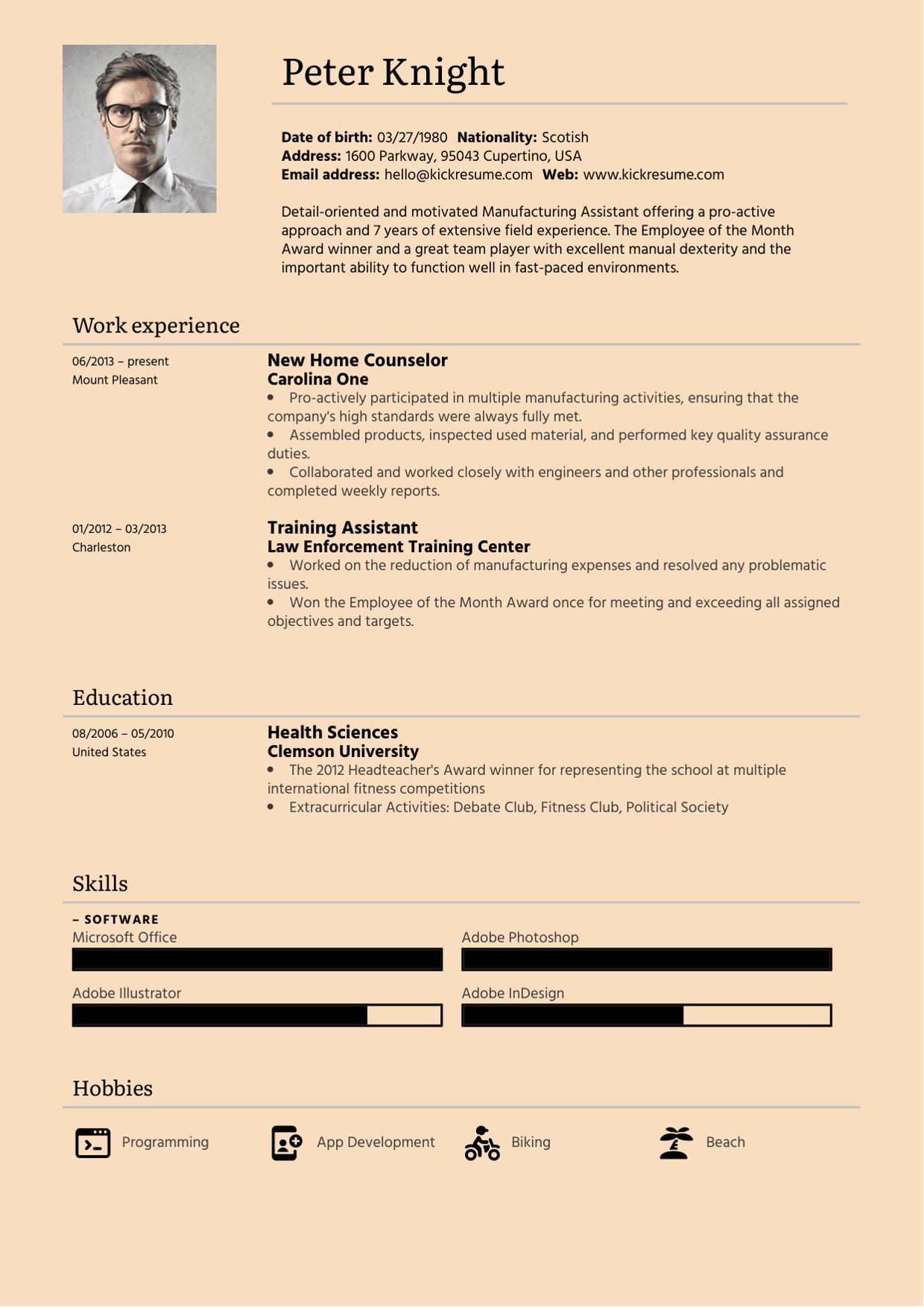How do I save my data?
You don't have to. Your data is saved automatically every few seconds when online.
How to create copies of my documents?
- First, go to your dashboard and then click on “My Documents" on the left sidebar.
- Here you can access all your documents: Resumes, Cover Letters, Resignation Letters and Websites.
- Now select a document you want to copy and click on the three dots in the bottom right corner.
- Click “Duplicate”.
Extra tip: Duplicating is especially useful for resumes and cover letters. You can create a “master” version of your resume or cover letter and then create multiple copies that you can tailor and customize for each job application.

Extra tip: This function is especially useful for resumes and cover letters. You can create a master version of your resume or cover letter and then create multiple copies that you can edit and customise for each job application.
How to create documents in other languages?
It’s very simple and there are actually two ways to create documents in other languages:
If you’d like to create your document in English, German, Spanish, Portuguese, Italian or Slovak language:
- Scroll down to the bottom of the Kickresume page where you can find the language options.
- Then click on “Language” and choose.
- The next document you will create will be automatically in the chosen language.

But you can create your documents in any language with left-to-right orientation!
If you wish to create your resume in any other language (not just those mentioned above):
- Go to the editing interface (i.e. open a document or create a new one).
- Click on any section headline or label (like: “Personal Information“, “Work Experience“, “Skills“) and rewrite it to a corresponding headline section in your language.
- To change all of the remaining labels/sub-headings (e.g. “Email Address”, “Nationality”) click on “Edit labels” (see screenshot below).

How can I download my resume?
You can download your resume either through your dashboard or directly from the editing interface.
To download your resume from dashboard:
- Click on “My Documents“ on the sidebar.
- In “My Documents“ you can access all your documents. On the bottom of each document you can see three dots.
- Click on the dots and choose from:
-
- Download (which will download your resume in PDF)
- Export Text to Word
- Send to Email
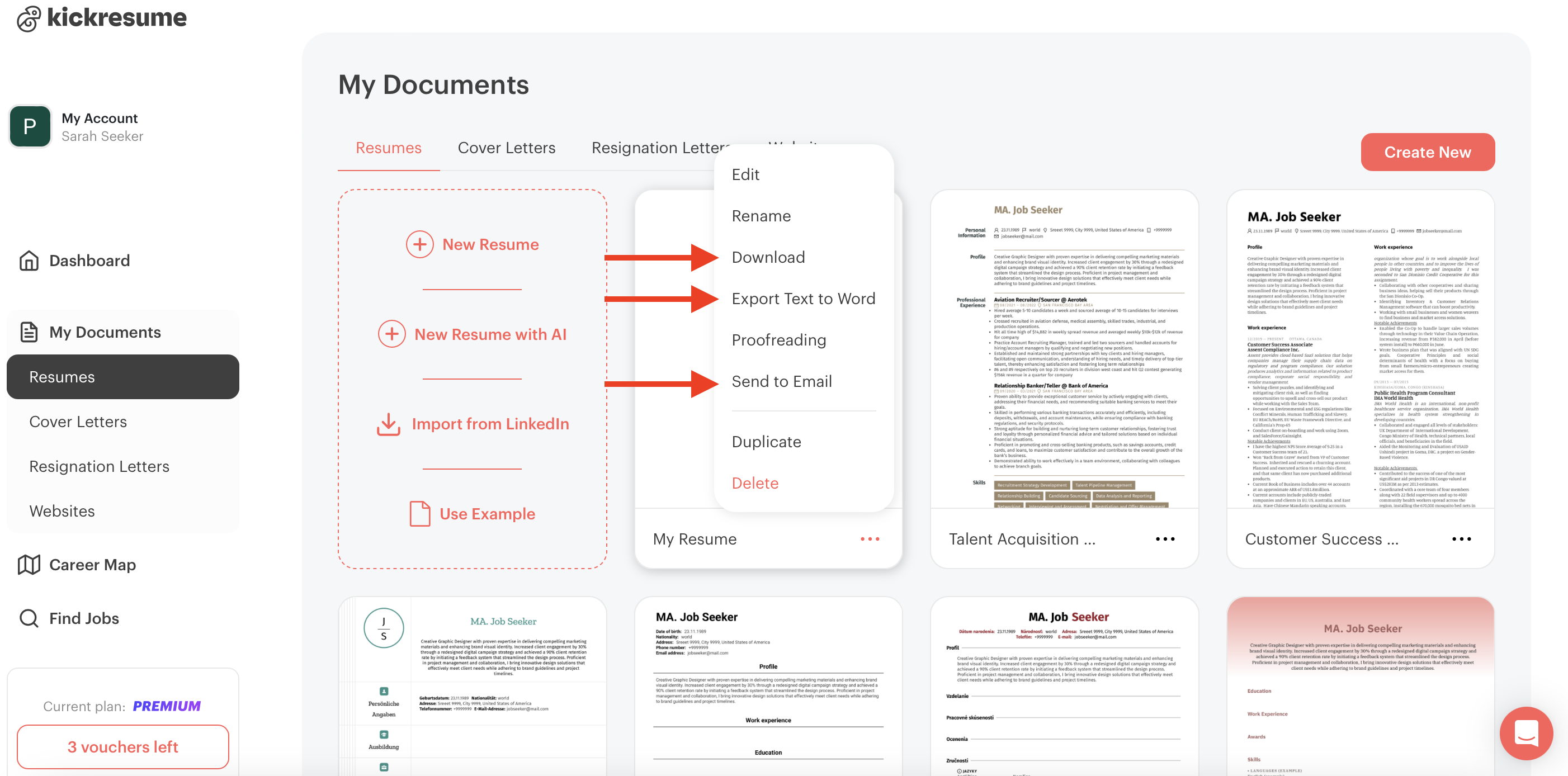
You can also download your resume straight from the editing interface.
To download your resume:
- Click on Download & Share on the sidebar
- Here you have the option to either download your documents (PDF), export your text to Word document or save it on your Dropbox or Google Drive.

How many times can I download my documents?
We aren’t huge fans of restrictions, so you can download your documents as many times as you want! This applies to both premium and free users.
In what formats can I download my documents?
You can download your documents in PDF or .doc format or you can send it straight to your email. If you choose to download your resume from the dashboard it will be automatically downloaded as a PDF.
Note: If you’d like to, you can also export your documents to MS Word. However, please note that .doc documents don’t support our graphic elements. Therefore, it will only be plain text. No graphics, no pictures.
What does “Share a Link" do?
You can share your resume via a link. This link provides access to an online version of your resume. All information included.
When you share this link, you're not sending a fixed file (like a PDF) but a direct URL to your document. And why is this useful?
Let’s say you send someone a link to your CV on Monday, then update or edit it on Tuesday (because you may have found a mistake). When you share a link to your resume, they will see the most up-to-date version when they open the link on Wednesday (or anytime, basically).
You don’t need to send a new link—it always points to the latest version of your CV.
Some other advantages of “Share a Link”:
- You don’t have to stress about mistakes—if you find one, you can fix it anytime, and no one will even know it was there.
- Once you get a job, you can “unpublish” your CV, making it inaccessible to others (by simply disabling the URL in your Kickresume account – keep reading to see how)
- In the online version of your CV, there’s a "Contact Me" button at the top, providing an easier way for people to reach you without having to search for or copy-paste your email address.

Here’s how you can share a link to your resume:
- Click on Download & Share on the sidebar
- Scroll down to see the Share options
- Click on the “Copy Link” button to activate the link (and, well, to copy the URL) (see screenshot)
- Now you can try to paste this link into the browser to see your online resume as well as share it with anyone.
- To disable the link, switch the toggle button.

Can I upload my existing resume to Kickresume?
Yes, you can. If you already have a resume in a .pdf or .docx format and you want to update it or give it a quick makeover (design-wise or content-wise), you can upload it with the PDF Import tool. This will take the contents of your old resume and transfer them into our editing interface, where you can edit your information as you like.
Here’s how you do it:
- Go to your dashboard and and click on PDF Import (see screenshot below)
- Upload your old resume file – this will transport your resume content into a new resume draft
- Now you can edit, rewrite and generate your resume sections to perfection as well as customize the design

Is Kickresume free or do I have to pay?
With Kickresume you can choose from two different plans:
- Free. Unlimited number of resumes & downloads, as long as you stick to free customization options. (All premium features are marked with a blue pro badge.)
- Premium. You can choose to pay monthly ($19 per month), quarterly ($13 per month–plus you can give 1 friend a month of Kickresume Premium), or yearly ($7 per month–with that you get 1 month of Premium for 5 friends)
Compare Kickresume’s premium plans here.
Free for students and teachers. Students and teachers get 6 months of Premium for free. During that time, they get full access to all Kickresume’s features and customization options. All you have to do is to verify your student/teacher status with ISIC, ITIC, or UNiDAYS.

What can I find in sections "Examples", "Guides" & "Help Center"?
When editing your documents, you can find the buttons Examples, Guides and Help Center in the top right corner above the resume preview.
Here’s what they do:
- Examples. You can explore more than 2200+ examples of resumes and cover letters that you can use as a draft for your first resume. You can filter them by profession and see what kind of resumes got hired by what companies for the job you’re applying for.
- Guides. In this section you can find step by step guides on how to write each resume section (like your education, awards or volunteering) filled with pro tips and useful advice.
- Help center. Access our comprehensive guides on writing resumes, cover letters, and even resignation letters, along with real resume and cover letter examples.
AI tools rundown: What do they do?
Kickresume offers a variety of AI tools and features. Each one is made to help you with your job search process and make it as smooth as possible. Here’s a rundown of our AI tools, what they can do and where to find them.
Here’s what our AI tool box includes (and what they can do):
AI tool box:
- AI Resume Writer. Generates a full resume using AI using a 2-step “questionnaire” (based on your job title). Alternatively, you can use AI to write (or re-write) all sections of your resume individually, too.
- AI Cover Letter Writer. Generates your full cover letter tailored to the job description/job ad you provide.
- AI Resignation Letter Generator. Generates a relevant resignation letter for your job title.
Extra AI goodies:
- AI Resume Checker. Upload your resume to see how it compares to successful resumes in our database. Receive a resume score along with detailed tips for improvement, and get instant feedback from our AI recruiter.
- AI Resume Rewriter. Helps you polish and improve your resume by making it sound more professional and fixes any mistakes.
- AI Job Interview Questions Generator. Will help you prepare for the questions you’re most likely to get asked at a job interview based on the role you're applying for.
- AI Online Career Coach. Helps you identify what skills you need to develop to get your dream job and gives a clear action plan (along with the resources you need) to progress towards your career goals.
- Career Map. Finds personalized career paths that fit your background and goals. Each path includes salary info and a quick job overview, so you know what to expect. It also tracks your current skills and highlights what you need to work on to land your dream job. Plus, you can apply directly to jobs from the Career Map.
Where can I access AI tools and features?
Wondering where you can find Kickresume’s AI tools?
Here are 3 easy ways to find them:
From your dashboard. Head over to your dashboard, where you’ll find all our AI tools conveniently gathered in one place. Look out for the purple AI badge (sparkes) on the top left corner of the tools, that indicate these tools are powered by AI.

On landing pages. Explore specific tools through our landing pages on the main site. It’s a great way to dive into the features that catch your attention.

Right inside the editing interface. The easiest option? Use them directly in the resume builder. Just look for the AI badge or check the left sidebar to see what’s available as you build your resume.

It’s that simple—choose what suits you best and let our AI tools do the heavy lifting!
What is Proofreading and how to order it?
Proofreading = grammar check.
You can order proofreading both for your resume and cover letter in English or Spanish language. Here's how:
- Start editing your document.
- In the left bar, click on Proofreading.

When you choose our Proofreading service, one of our world-class editors (human, of course) will personally review your resume. They will correct all grammar mistakes and improve the readability of your resume in 2 work days (or less).
![How to Write a Professional Resume Summary? [+Examples]](https://d2xe0iugdha6pz.cloudfront.net/article-small-images/i-Profile.svg)
![How to Put Your Education on a Resume? [+Examples]](https://d2xe0iugdha6pz.cloudfront.net/article-small-images/i-Collage-Universities.svg)
![How to Describe Your Work Experience on a Resume? [+Examples]](https://d2xe0iugdha6pz.cloudfront.net/article-small-images/Experience.svg)